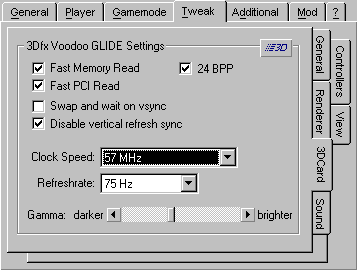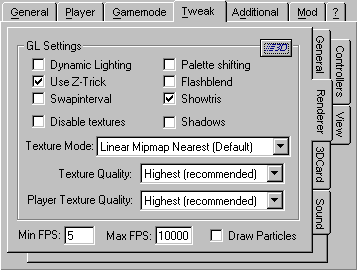GLQuake2 tweakings
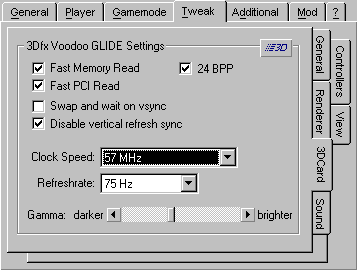
3Dfx Glide settings
Fast Memory Read - Exactly what it says, quicker memory mapping to the 3Dfx board. Turning this on will give you more frames.
Fast PCI Read - Speeds up data transfer rates between your PCI bus and the 3Dfx hardware. Clicking this box results in a speed increase.
Swap and wait on vsync - The memory swapping and waiting for vertical sync option. Turning this on will make GLQuake2 look better. Keeping this off is a speed increase, and may result in tearing.
Disable vertical refresh sync - The option to keep vertical refresh sync off or on. Vsync tells the 3Dfx board to syncronize data with the monitor's refresh rate. Clicking this box tells the 3Dfx board to not sync the vertical refresh with the monitor, resulting in a speed increase. However, tearing may occur.
Clock Speed - The clock rate (in megahertz) to tell the 3Dfx chips to run. 50 is standard, and anything up to 57 is safe without a cooling device. If you want to overclock the 3Dfx chip higher than 57MHz, it is recommended that you purchase a fan designed to cool 3Dfx boards. You can get information on these fans at 3Dfxcool.com. Overclocking 3Dfx chips gives a significant speed increase.
Refresh rate - The rate to tell the 3Dfx board to send data to the monitor. You should use the same speed as what your monitor is regulated at.
Gamma - This slidebar will make GLQuake2 lighter or darker. There is no speed increase with different gamma settings.
24BPP - This setting tells the renderer to draw all data in 24 bits.
Non-specific renderer tweaks
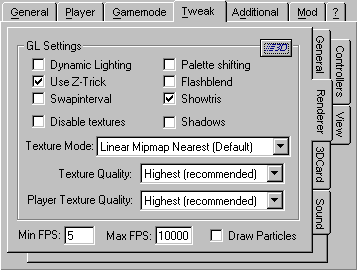
Dynamic Lighting - The OpenGL effect that draws lighting while projectiles travel and when explosions occur. Turning this off is a speed increase.
Use Z-Trick - The OpenGL Z-Trick. Keeping this on gives a speed increase.
Texture mode - Tells the OpenGL renderer which method to use to draw the level and its entities. Linear Mipmap Nearest is the recommended method.
Texture Quality - Another self-explanatory setting. Dropping the texture detail may result in a slight speed increase.
Player Texture Quality - Turning this setting down makes the players/monsters look weird, but gives a *slight* fps boost. The highest quality is recommended.
Min FPS - Sets the minimum frames per second allowed.
Max FPS - Sets the maximum framer per second allowed.
Draw Particles - Tells the renderer whether or not to draw the pixel particles, such as the smoke trails and explosion sparks. Turning this off is a fps boost.
Palette Shifting - Keeping this off speeds up video performance.
Flashblend - The hazy ball around rockets and pistol fire. Keeping this off, along with Dynamic Lighting, is a good performance increase.
Showtris - Drawing of the .mdl files in the level. IF THIS SETTING IS OFF YOU WILL NOT SEE ANY WEAPONS, ENEMIES, OR OTHER PLAYERS. Keep this on.
Shadows - Another OpenGL effect that casts shadows from all models. This is more for looks, and is not a necessary thing to have on. Turning shadows on slows down the renderer's performance.